Account Setup
Click the gear icon in the upper right to access the account setup screen.
Organization Info
Set up your organization’s name, address, default contact information. This address will be used in the footer of emails sent from your auctions.
goEmerchant – Payment Processing
[Required] Connect to your goEmerchant account to enable payment processing in your events. You will need the Transaction Center ID and the Gateway ID in order to complete the connection.
Twilio – Text Messaging
[Optional] Connect to your Twilio account for text message notifications. You will need the Account SID, Auth Token, and a registered phone number to complete setup.
Users
Set up the user accounts for the admin login to your site. All users will have unrestricted access to your AuctionSnap account.